
To My Blog, designed mainly with the idea of \u200b\u200bhelping all those interested in learning about the use of this good design program such as Photoshop, which is an application in the form of painting and photography studio working on a "canvas" and is intended for editing, photo retouching and paint bitmap images in Photoshop or known as raster graphics, developed by the company Adobe Systems software.
Photoshop has become, almost from its inception, the de facto standard for photo retouching, but also used extensively in many disciplines in the field of design and photography, as web design, image composition bitmap, digital fashion design, typesetting, graphics and video editing and basically any activity that requires digital image processing.
Turial Videos Here you can find a download area where you can download some vectors, brushes and other sites of interest ...

Create Banner
Good Effect
Aca les accents
pictures .. q and brushes used in the tutorial ..
Text Llamas
Here I show you how to make a text effect fire ... here I leave the video as a visual display ..
Steps Simple:
1) Open a new file .. (Ctrl + N) you want to give the size q (White Background Content)
2) The paint bucket tool will apply a black to the Fund ..
3) After the Horizontal Type Tool write our desired text in my case my name
Place 4) After that, select all (Ctrl + A) then (Ctrl + shift + c) then (Ctrl + v) in the layers box we will copy the entire selection q and hit
5) We're going to Menu ---> image ---> Rotate canvas -> 90 º ACD
6) Now menu -> Filter ---> Stylize ---> Wind (direction: from right)
7) pressed (Ctrl + F) two VECs. . for q is more the effect of wind ...
8) now go back to menu -> Image -> Rotate Canvas -> 90 º AC
9) --- Then again Menu> Filter-> Blur ---> Gaussian blur . give a value of 2.5 Px
10) Now press (Ctrl + u) will open the hue / saturation color selected ... we will apply these values \u200b\u200bHue 45, Saturation 100. ok give
11) now give (Ctrl + J) to duplicate the layer .. Once again we return the duplicate layer open the Hue / Saturation (Ctrl + U) see these are going to give a value of -31 tone, but this time without selecting the color option ..
12) now in Fusion mode for layers .. we apply the overlay option ..
13) Now Menu ---> Filter -> Liquify -> apply these values \u200b\u200b25, 60, 100
in the video shows what will be done ... q
14) give ok then .. d that give the layer (Ctrl + E) to merge ..
15) we are in the text layer (Ctrl + J) to duplicate the layer ... drag the layer and place it above all other layers as shown in the video ... give you double click and change the color to black ... we go to menu -> Layer -> Flatten Layers ..
and there we have our flame effect text ..
If correctly followed the steps would have to be something like:
Steps Simple:
1) Open a new file .. (Ctrl + N) you want to give the size q (White Background Content)
2) The paint bucket tool will apply a black to the Fund ..
3) After the Horizontal Type Tool write our desired text in my case my name
Place 4) After that, select all (Ctrl + A) then (Ctrl + shift + c) then (Ctrl + v) in the layers box we will copy the entire selection q and hit
5) We're going to Menu ---> image ---> Rotate canvas -> 90 º ACD
6) Now menu -> Filter ---> Stylize ---> Wind (direction: from right)
7) pressed (Ctrl + F) two VECs. . for q is more the effect of wind ...
8) now go back to menu -> Image -> Rotate Canvas -> 90 º AC
9) --- Then again Menu> Filter-> Blur ---> Gaussian blur . give a value of 2.5 Px
10) Now press (Ctrl + u) will open the hue / saturation color selected ... we will apply these values \u200b\u200bHue 45, Saturation 100. ok give
11) now give (Ctrl + J) to duplicate the layer .. Once again we return the duplicate layer open the Hue / Saturation (Ctrl + U) see these are going to give a value of -31 tone, but this time without selecting the color option ..
12) now in Fusion mode for layers .. we apply the overlay option ..
13) Now Menu ---> Filter -> Liquify -> apply these values \u200b\u200b25, 60, 100
in the video shows what will be done ... q
14) give ok then .. d that give the layer (Ctrl + E) to merge ..
15) we are in the text layer (Ctrl + J) to duplicate the layer ... drag the layer and place it above all other layers as shown in the video ... give you double click and change the color to black ... we go to menu -> Layer -> Flatten Layers ..
and there we have our flame effect text ..
If correctly followed the steps would have to be something like:


Image Dark
a simple tutorial that shows how to pass an Image to a Dark Style something

Click HERE To Download Brush
Blend Images
Tan Solo from the images in layers you can create an excellent fusion between two images making good effect.


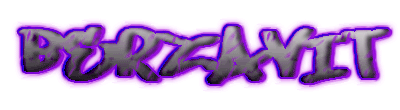

Download Photoshop CS3
L I is leave the full version of Photoshop CS3 is a version for 30 days and your license is Shareware, will have to register with the Photoshop Page To enjoy the download. The archives run Widows XP and Vista English Language. .
If you have problem with the download leave comments
Fantasy Stars Brushes
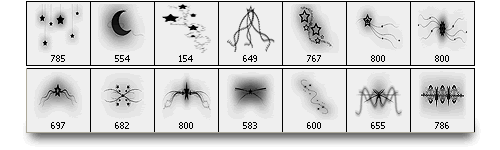
Well here is a package of 14 brushes of stars and wake, full of radiance. Below you can see them, but can not be assessed at 100% of its glow when placed in a layer
saw him in: http://www.diegomattei.com.ar/2008/02/23/celestia-pinceles- de-stars-artistic /
saw him in: http://www.diegomattei.com.ar/2008/02/23/celestia-pinceles- de-stars-artistic /
![]()
220 Vector Icons
Walking
the Web I came across these 220 icons very good vector for design.
deco Fractal Brushes

I leave September 1, 1930 Fractal decorative brushes This set will give a nice touch to the images with which you could also make Wallpapers.
A set of vector images

A set of vector images that I found myself walking through taringa .. good quality ..
Golden Brushes styles

Search for Styles gold? Here I leave a package with photoshop gold styles that are sure will be very useful when you want to give a golden hue to texts many other things.


